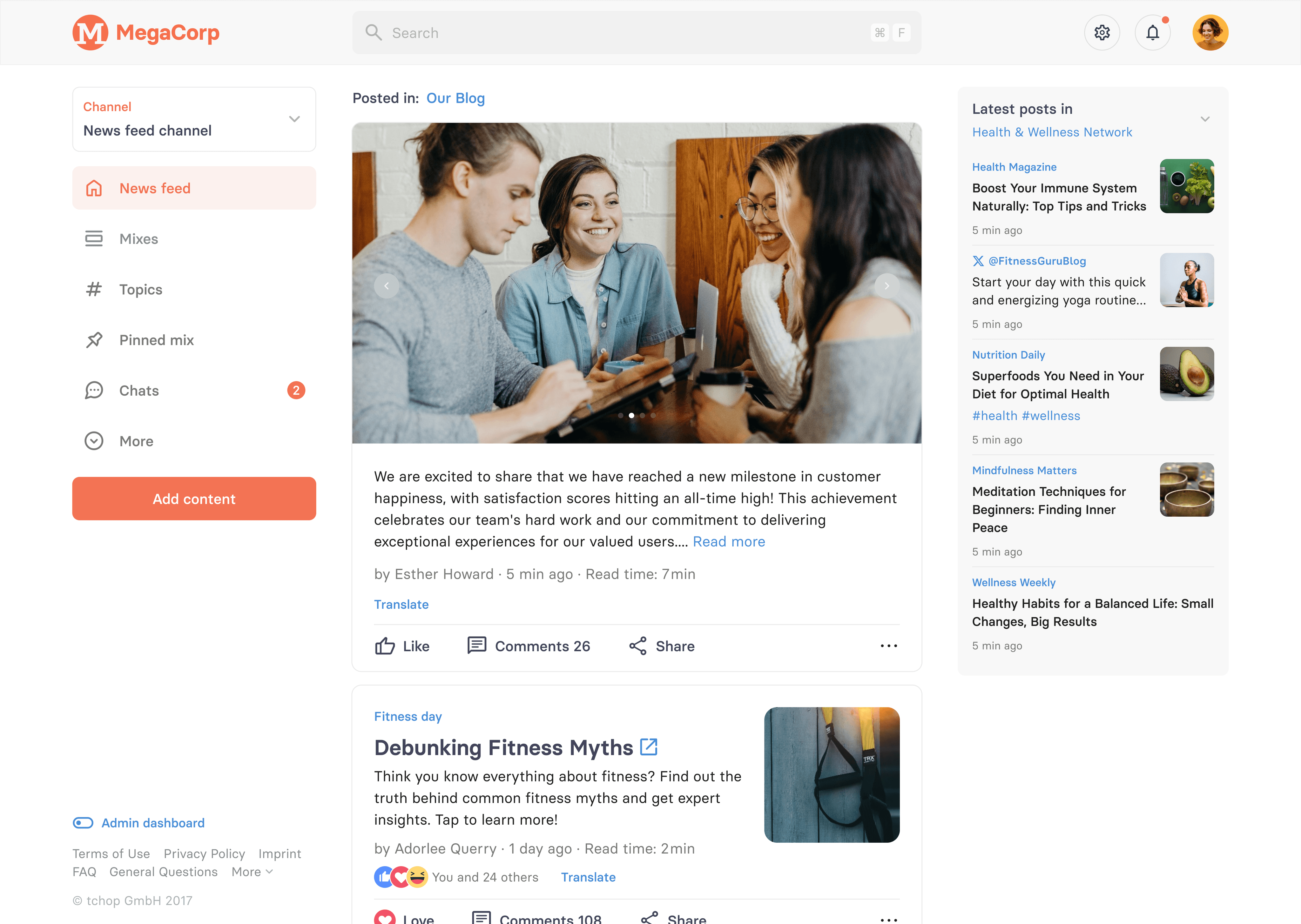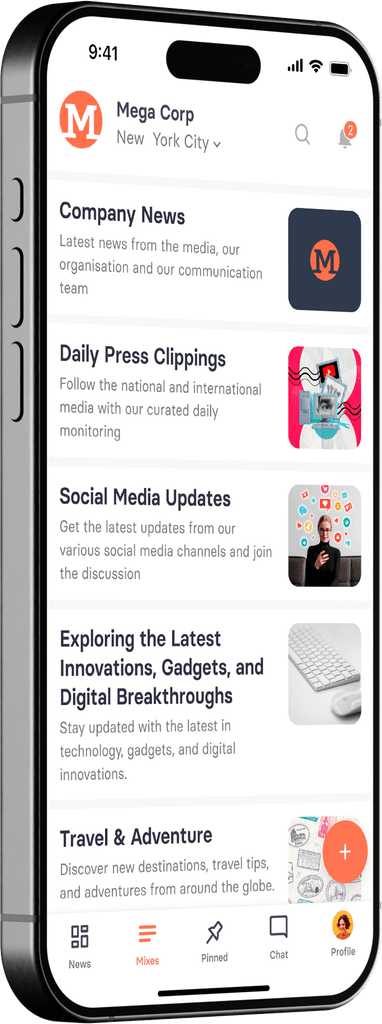📌 Pinned Cards
Pin cards on top of the news feed or any mix to let anyone notice immediately.
Pinning cards at the top of the feed
In an endless stream of content, most often in the news feed it's sometimes difficult for users to get what really matters. On the other side newsrooms and editors especially want certain pieces of content to get recognized and consumed. You can report any piece of content, but if you want to really make that all users are reached, then this feature is the perfect solution.
You can pin cards on top of the news feed or any section to make sure that it stays on the top as long as you want. You can even pin multiple cards, which gives you even more control and flexibility when it comes to highlighting important content for your team.
Why it’s useful
With our "pin content" feature:
You can pin up to 15 cards at the top of the news feed from any mix.
You can also pin up to 3 cards per mix at the top of a mix feed or a pinned mix.
These two options are completely independent — you can pin cards at the top of the news feed, the mix feed, or both.
This gives you more freedom to showcase important updates, announcements, or must-read content in the right place, for the right audience.
How to pin a card at the top of the news feed
Make sure the card is visible in the news feed (either in the web or mobile app).
From the admin dashboard, click on the "..." menu on the card.
Select the option to pin the card in the news feed.
You can pin any type of card — including read-only cards. There are no content-type restrictions, as long as the card appears in the news feed.
You can pin up to 15 cards. If you try to pin a 16th card, the oldest pinned card will automatically be unpinned, and the newly pinned card will move to the top position.
How to pin a card at the top of a mix feed or pinned mix
From the admin dashboard, go to any mix and select the card you want to pin.
Choose the option to pin at the top of the mix feed.
You can pin up to 3 cards per mix. If you try to pin a 4th card, the card currently in the third position will be automatically unpinned, and the newly pinned card will take the first position.
This setting is completely independent from news feed pinning, so you can choose where the card should appear based on your needs.
How pinned cards are sorted
Pinned cards are always sorted with the most recently pinned card on top.
So when you pin a new card:
It moves to the first position.
Older pinned cards shift down.
If you’ve reached the pin limit, the last card in the list will be unpinned automatically.
A few things to keep in mind
You cannot change the position of pinned cards at the top of a mix feed using drag and drop.
Changing the position of a card in the news feed is not possible either.
If you want to reorder a pinned card inside a mix, first unpin the card, then drag and drop it to the new position, and pin it again if needed.
If you copy and paste a card into another mix, the pinned status is not carried over.
You’ll need to pin the card again manually if you want it to appear at the top.
The same applies to the cut and paste option — the pinned status does not move with the card.
Pinning is a great way to highlight what matters most, whether it’s across the entire news feed or inside a specific mix. If you have any questions or need help setting it up, just let us know!